GPS Chaser(E)
Your whereabouts is transmitted with mail.
“GPS Chaser” is the GPS application which is helpful in a travel, a drive, cycling, etc.
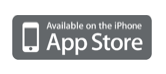 |
| Download from here |
<Information>>>
“GPS Chaser” is open to the public in AppStore.
* Content of version upgrade (Version1.20) *
– The GPS measurement restart function was added.
Even if it ends application during GPS measurement, measurement can be continued at the time of an application reboot.
– The log of the GPS measurement and sentences of the location information mail were changed.
– The “EMail Test” button was moved to a set screen so that the user might test Mail Sending easily.
– The image that showed the accuracy of the GPS measurement was changed.
– Fixed bug.
The Google map is not correctly displayed(When latitude is the south latitude or longitude is the west longitude).
* Content of version upgrade (Version1.10) *
– You can reproduce iPod while measuring GPS.
<<<
<What is “GPS Chaser” ?>
“GPS Chaser” is the application which measures your present location using the GPS function built in iPhone, generates URL of a Google Maps, and send by E-mail.
<What’s “GPS Chaser” able to do?>
- “A GPS measurement” “GPS Chaser” measures the present location with a GPS function built in iPhone and displays a latitude and longitude.
- “Measurement information Mail Sending” GPS measurement information is transmitted to the E-mail address of iPhone, PC, and the cellular phone.
- “Google Maps display”
URL of the Google Maps made based on the measurement data has been described in the reached E-mail.
When URL is opened, tracks where you are moved can be confirmed by the Google Maps.
|
Fig. Receive mail and Google Maps of linked Websites. |
<Preparations before starting a GPS measurement>
When you do not set up the application, a “confirmation dialogue of setting contents” is displayed when you start GPS Chaser.
[Go Setting] Please push a button and input a required item. As follows, two kinds of modes are prepared.
[easy setting mode]
A set up about GPS acquisition is automatically set up along with a situation.
You choose “use mode” and “map mode” according to the use purpose.
| Mode | Measurement time
(minute) |
E-mail sending interval
(frequency) |
|---|---|---|
| Walking | 15 | 2 |
| Jogging | 10 | 3 |
| Running | 8 | 4 |
| Cycling | 6 | 5 |
| Touring | 5 | 5 |
| Driving(Local road) | 3 | 5 |
| Driving(Freeway) | 3 | 9 |
| Sightseeing | 15 | 4 |
| Shopping | 20 | 4 |
| Leisure | 30 | 4 |
You choose map size from “Map Mode” according to a use.
| Use | Size(Wide × length pixel) |
|---|---|
| iPhone | 320×480 |
| PC(High Resolution) | 640×640 |
| PC(Low Resolution) | 320×320 |
| Mobile | 240×320 |
[Detail Setting mode]
- “GPS interval”
You can choose a GPS measurement interval in 3 minutes to 120 minutes.
The interval of time can be set up for every minute.
- “Mail sending interval”
You choose the send interval of the Email which recorded position information between 1 time and 9 times.
For example, if you choose “3 times”, mail will be transmitted after performing GPS measurement 3 times. The next transmits Email, after performing measurement 6 times.
- “Map Size”
You choose the size of a “Google Maps” between 100 pixels and 640 pixels in width and length. Size is a 10-pixel interval.
<<Mail to / Subject Setting>>
Please set server information on the following clause before you select the SMTP server. Please select the server to be used from among the registered server after you set it.
<<Server Setting>>
You tap a white area and input SMTP server information. You can set up a maximum of three pieces of server information.
When server information has not been set up, a “Account Select” screen is displayed. You select the account which is in agreement with use mail service on the screen. The setting item (a server name, a server name, a port number, etc.) is input automatically to some extent.
When a pertinent candidate of the account doesn’t exist, you select “Other(Provider etc.)”.
(“Account Select” screen will not be displayed if at least one setting item is inputted.)
Please input SMTP server information on the use mail service to a setting item. It is indispensable excluding “Server Title”.
Please look at the example of a setting of main Email services from here.
When Email transmission is performed normally, the dialog of a “mail transmitting success” is displayed.
When Email transmission goes wrong, the dialog of “mail transmitting failure” is displayed. In this case, please push a setting button (portion enclosed with red), and correct the contents of a setting.
Moreover, please check whether Email can receive correctly.
When a “setting information error” dialog is displayed, a non-inputted portion is in an indispensable item.
Please return to a setting screen and check the contents of an input.
The setting information on “Mail To/Subject Setting”, “SMTP Server Select”, and “SMTP Server Setting” is shared on both screens.
When you push the “Done” button with a screen of “Easy Setting mode”, setting of the easy setting is applied.
When you push the “Done” button with a screen of “Detail Setting mode”, setting of the detailed setting is applied.
With the above preparations for GPS measurement are the end.
- Push red “Start GPS” button. The GPS measurement starts.
Fig. Start GPS
A push on the lower center “iPod” button reproduces the music in an iPod library. Music is reproducible during GPS measurement.
Fig. iPod Control
- GPS measurement is performed at intervals of the GPS measurement chosen on the setting screen, and GPS position information is displayed.
The electric wave mark displayed at this point shows the accuracy of GPS measurement. Red color expresses that accuracy is the highest. A white electric wave mark is displayed immediately after a measurement start.
In addition, the color of the pin in a Google Maps is the same as that of the following tables.
Table. A color and GPS accuracy. Color Red Orange Yellow Green Blue Black Accu- racy(m)
~50 51~ 100 101~ 200 201~ 500
501~ 1000
1001 ~ - When a GPS measurement interval reaches the number of times specified on the setting screen, the Email which indicated URL and the position information on a Google Maps is transmitted.
Then, operation of from 2 to 3 is repeated until it pushes the “Stop GPS” button.
When the Email transmission succeeds, “Mail Sent.” is displayed. When failing in Email Sending, “Mail sending failure.” is displayed.
- When ending GPS measurement, you push the red “GPS Stop” button. Then, the dialog of an end check is displayed, and if “YES” button is pushed, it will end GPS measurement.
Processing of Email transmission is performed after GPS measurement of the number of times of a setup. Please do not end application, although screen operation becomes impossible during processing. Email transmission is stopped.
<The GPS measurement restart function>
The resumption function of GPS measurement was added from Ver:1.20. Even if it ends application during GPS measurement, measurement can be continued at the time of an application reboot.
For example, it is useful for the following time.
-
When you do not want to take position information by rest etc
- When you use telephone or check Email.
- When you use other application
If you push a home button(it is not the Stop GPS button) during GPS measurement, GPS measurement stops temporarily. Measurement data is saved until you start an application.
However, please do not push a home button during transmission of Email. The Email transmission is stopped.
<Notice>
- When you have set the “Auto-lock function”, the “Auto-lock function” becomes invalid during this application execution. The “Auto-lock function” becomes effective again after an application end.
- When you lock with the lock button of the iPhone upper part during GPS measurement, GPS measurement is not performed in the meantime.
When you delete backlight, please put into the main body of iPhone in a bag or a pocket. Or please put the main body inside out. The power-saving function that used a certain proximity sensor in the vicinity of earphone Jack operates, and you can delete backlight.
- When you replied to a telephone during a GPS measurement, the application is finished.
The GPS information that an application measured so far is cleared, and an application reboots. When you refuse telephone, the application doesn’t end and the measurement is continued.We coped by update of Ver:1.20. Look at <GPS measurement restart function>.
- Under the environment where it is hard to receive the electric wave of a GPS satellite, the accuracy of position information may become low.
For example, shade of the inside of a subway and a building, and a building etc.
- Since Email transmission cannot be carried out at the time of “3G Outside of the circle” and “Wi-Fi un-connecting”, GPS measurement information is thrown away.
- When GPS information is not able to be acquired, GPS information is not counted to the number of times of a Email transmitting interval.
For example, you make an Email transmitting interval 5 times, as shown in a table, and you presuppose that the 4th measurement went wrong. In this case, the 4th measurement is not counted to the number of times of an Email transmitting interval.
Therefore, though the 5th measurement is successful, Email is not transmitted, so Email is transmitted at the time of the 6th measurement success.
| The number of times of measurement | Measurement success/failure | Email transmitting existence |
|---|---|---|
| 1 | Success | – |
| 2 | Success | – |
| 3 | Success | – |
| 4 | Failure | – |
| 5 | Success | Not Send |
| 6 | Success | Send |
<Exemption matters>
- Our company doesn’t take the responsibility about damage and the disadvantage of you generated by the wrong transmission, the transmission mistake of Email, and the accuracy of GPS at all.